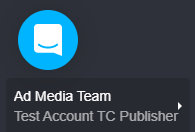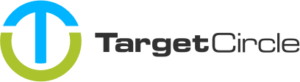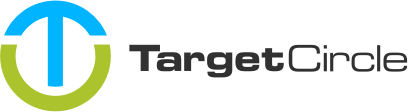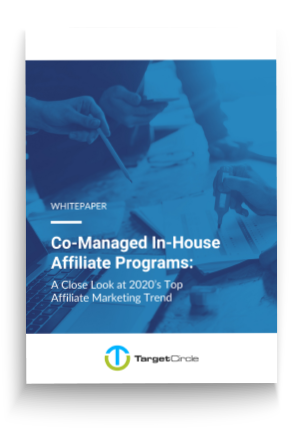Please find below general explanations for each section of your Publisher account.
Dashboard
In your dashboard you can check your performance and updates in real time. The different tiles show you account, offer and performance information.
The “Complete your account” section displays what is still missing for your account setup. Once you click on a point it will redirect you so you can add the required information:
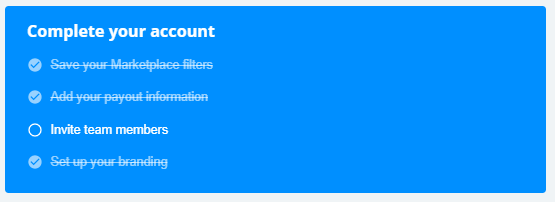
The Snapshot shows you the most important insights for specific values and KPI’s for today, yesterday, the current week or month:
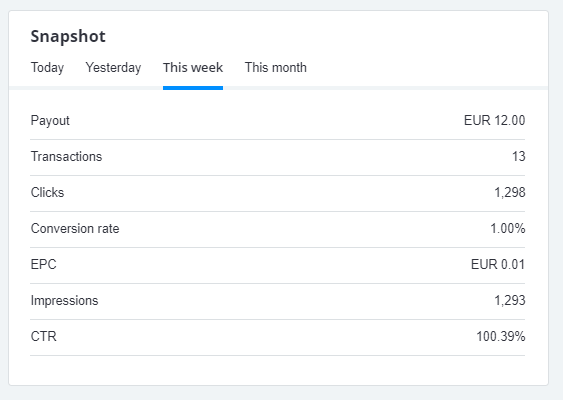
You can check the status of generated and earned commissions under Cashflow:
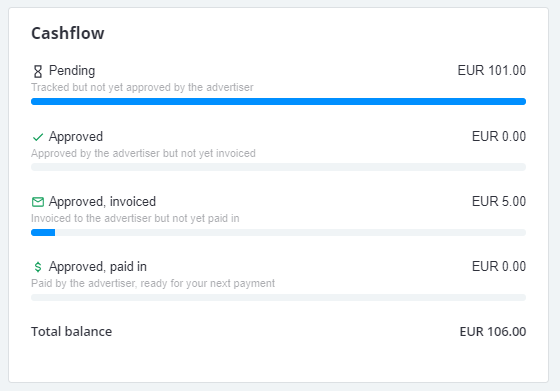
Trends in terms of payout, transactions, clicks or impressions are visible in the Trend tile. You can choose between the last 7, 28 or 91 days. The Top Offers tile provides you with a summary of your top-performing offers for various dates or periods:
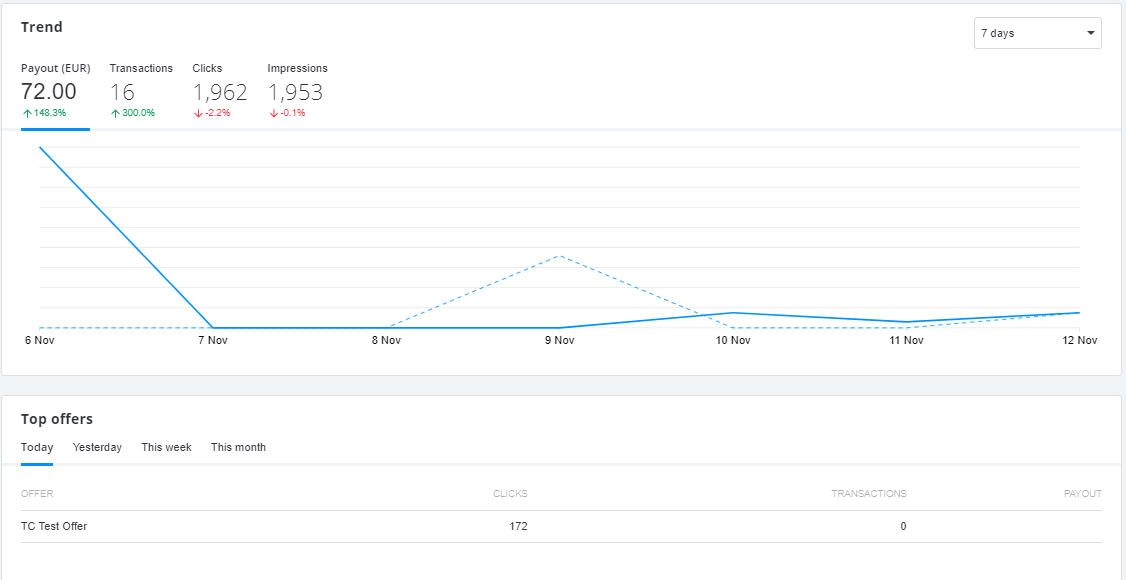
With Generate tracking link you can easily grab and customize tracking links for offers that your ad inventories are connected to:
Via Recommended offers and New offers you can quickly check the newest offers your ad inventory has been connected to, and recommended offers. Recommendations are made based on your Marketplace filters and EPC Conversion:
With the sidebar you can navigate to the analytics, marketplace or account section of your account
Target Circle offers you three different Report formats to check your performance: You can choose between Performance, Transactions or Clicks reports. A detailled guide how to use reports can be found here:
Marketplace
In your Marketplace Offer overview you can find all Offers available. Clicking on a Offer name or the Information icon (that will appear once you scroll over a row) will show you additional information such as: general, tracking and pricing information, available ads (that you can directly access by clicking), description of the Offer and its terms and conditions as well as the pricing. It also allows you to get your tracking links:
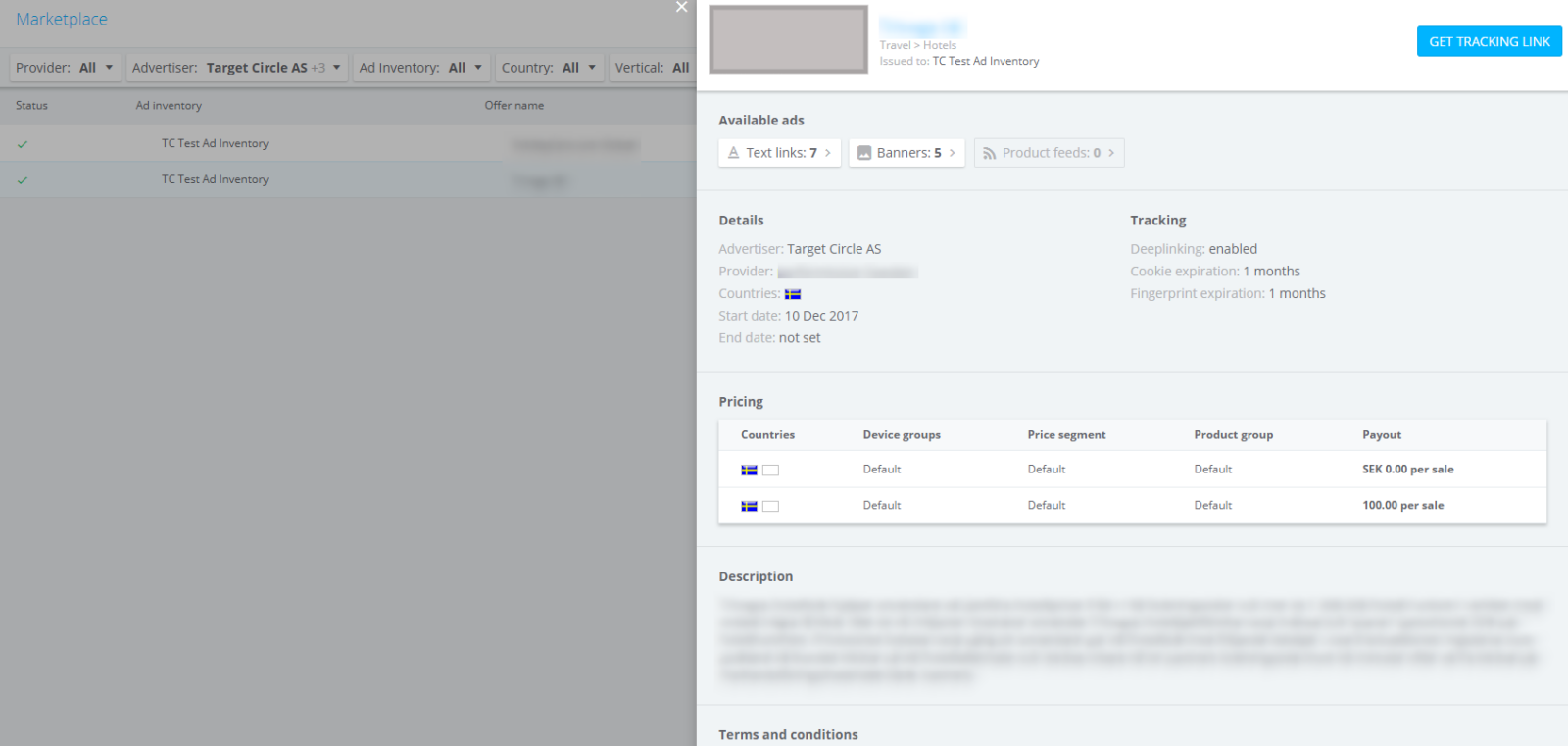
For additional information please check:
Ads
The Ads section contains all available ads for the Offers you are connected to. You can grab Banners, Rich media creatives, Text links, Product Feeds or Voucher and Deals. You can also add additional parameters to your links or generate deep links (if enabled):
Payments
The payments section shows you all issued credit notes for your account. You will receive a credit note for every payment. It contains information about the payment including: name of the Offer, billing period, quantity and amount.
You can filter by document status or type, or use the searchbox to look up a Credit Note:

Postbacks
If you need to have information about tracked transactions passed back to your platform you can set up postback URLs. You can add postbacks for all kind of transaction types and use them globally or on Offer level:
Account settings
On the bottom left, by clicking on your user name, you can select the panel currency or access all your account information and settings. You can also sign out from your account from here.
Above your user name you can find our on-site help chat tool you can use to contact us instantly: