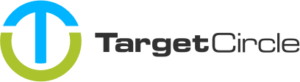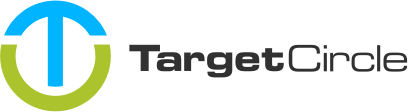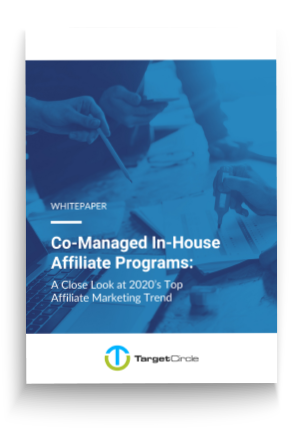If you as an Advertiser or Provider want to add Publishers to an Offer, you can add each of their Ad Inventories manually, or, use an automatic trade. By doing this, Ad inventories will be added to an Offer automatically, based on different criteria.
To create an automatic trade go to the pricing section of the Offer, click on + and select New automatic trade .

Set trade delay
Name the trade and select if you want to set a delay for issuing it. If you decide to do so, new Publishers will not be connected to the trade immediately, but after the chosen delay. This can be useful if you want to keep a bit more control and check new publishers manually before they are added.
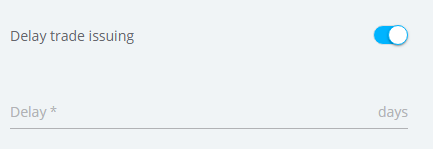
Set trade visibility
The trade visibility determines which publisher will be issued the trade automatically. It is possible to set visibility based on the Sign-up reference of the Publisher and the Ad inventory Category, Reach, or Traffic channels.

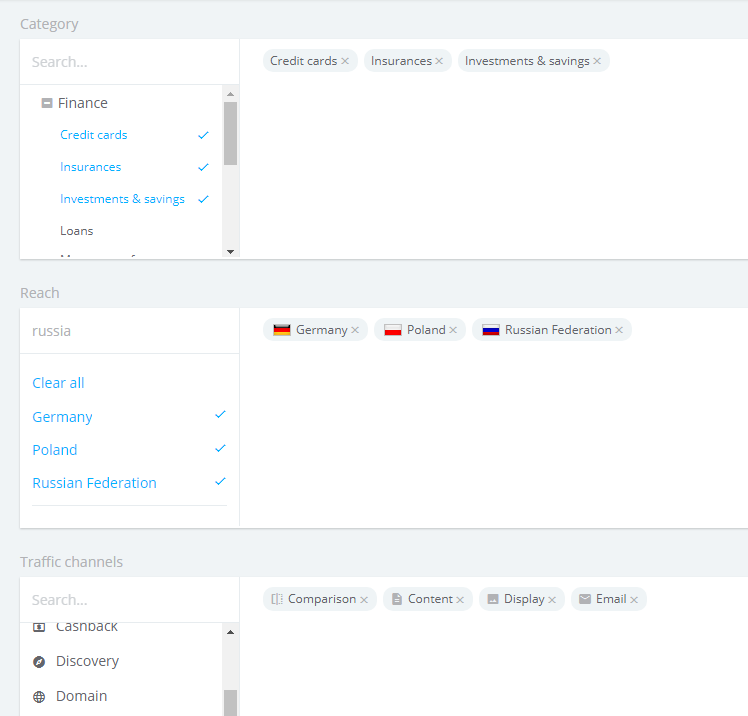
If you will not choose any setting here, all ad inventories will be connected to the offer.
The next step is to set up PRICE COMBINATIONS. The process is the same as for creating a manual trade
Verify all recipients
Once all settings are saved, you will see the list of matching Ad inventory which will be connected to your automatic trade. Here it is possible to review all Ad inventory and remove the ones you don’t want to receive the automatic trade. Once an Ad inventory is removed, it will not be automatically added again.