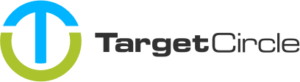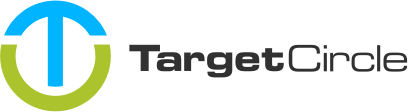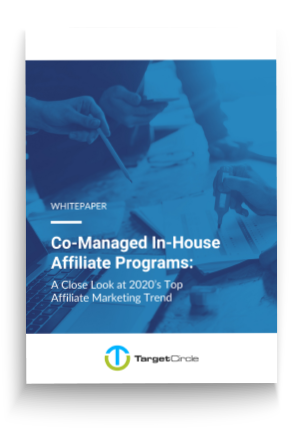You can use the validation of transactions to prepare invoices. Once there is no longer any transactions with the status ‘pending’ for a monthly period, and at least one transaction has the status ‘approved’, the platform will create an invoice for the transaction(s) with status ‘approved’ automatically. Publishers related to the Offer will also see the adjusted transaction(s) status in their reports.
In the Transaction report of your platform, you can manually validate transactions. By using the filter bar you can select the transactions you would like to edit:

The way to select all transactions is to tick the box in the columns header. By doing this, all transactions for the filter settings you set up will be selected including the ones that might be on the next pages:
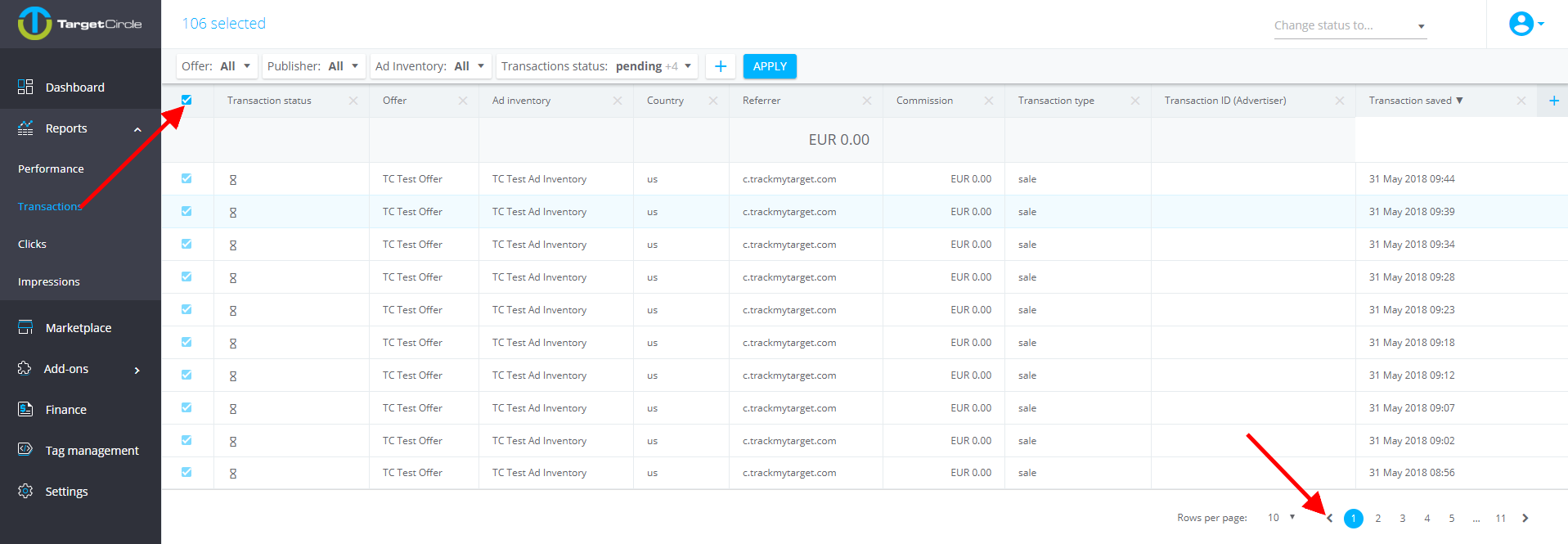
Another option is to select individual transactions only:

Once you have selected all transactions you would like to adjust please use the Change status to.. box and allocate the new status, either ‘Pending’, ‘Declined’, or ‘Approved’. A pop window will appear with a summary of the adjustment you are about to act. If everything is correct you can adjust the new status with CHANGE.
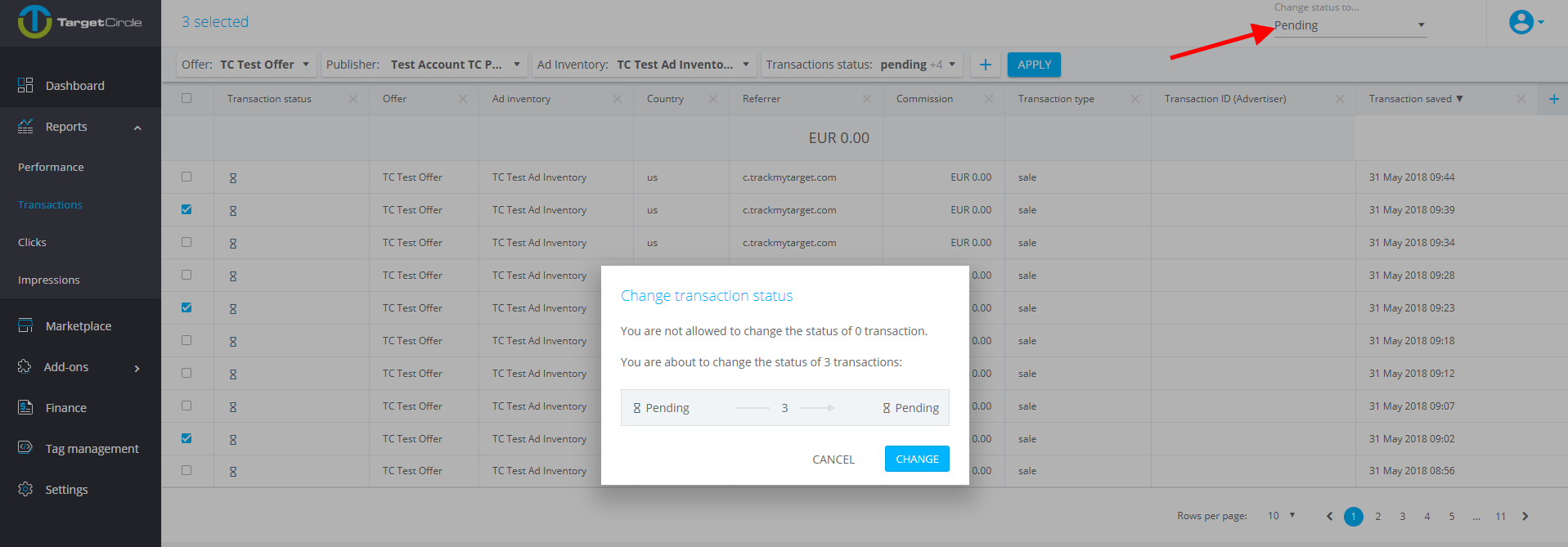
Another pop-up window will appear confirming the change of your transaction status. You can close the window and, in a moment, check the status of your transactions.
Note: Information about the ‘Mass validation’ process can be found here: