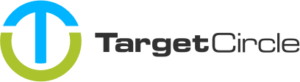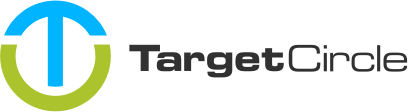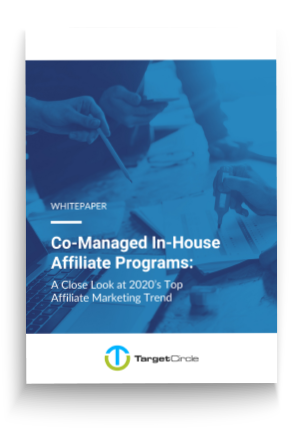To install our 1st party tracking you need to implement our redirect script first. You can find the information how to set it up here:
If you want to implement the redirect script via Google Tag Manager, please follow the instructions here:
Installing-1st-party-tracking-with-google-tag-manager
Implementing the script
The conversion script has to be implemented here in the Shopify administration backend:
Go to Settings –> Checkout –> Order processing –> Additional content & scripts
You can find the conversion script here:
<script>
(function() {
var el = document.createElement('script');
el.setAttribute('src', '//cdn.trackmytarget.com/tracking/s/checkout.min.js');
el.setAttribute('data-type', 'sale');
el.setAttribute('data-offer-sid', 'OFFER_SID');
el.setAttribute('data-event-sid', 'EVENT_SID');
el.setAttribute('data-id', '#{{ order_number }}');
el.setAttribute('data-amount', '#{{ subtotal_price | money_without_currency }}');
el.setAttribute('data-currency', '#{{ currency }}');
document.body.appendChild(el);
})();
</script>
<noscript>
<img src="https://p.trackmytarget.com/?type=sale&offer_sid=OFFER_SID&event_sid=EVENT_SID&id=#{{ order_number }}&amount=#{{ subtotal_price | money_without_currency }}&currency=#{{ currency }}" alt="" width="1" height="1" border="0" />
</noscript>
Parameters
-
OFFER_SID required
Replace with 6 character sID of the Offer. You can find this value in Offer list of the marketplace or ask your account manager. -
EVENT_SID required
Replace with the 6 character sID of the product group. You can find this value in the tracking tab when creating or editing an Offer or you can ask your account manager.