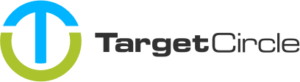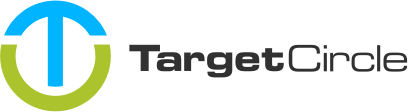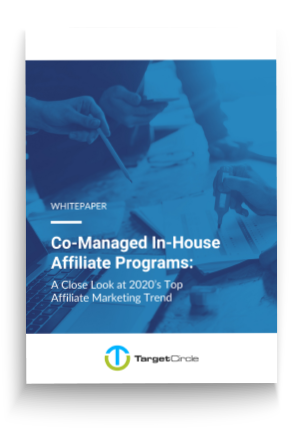Target Circle allows you to edit many touchpoints through an uploaded CSV file. This can be very useful for editing status, commission or payout data of touchpoints.
Attributes that can be edited
The CSV allows you to edit to following attributes of a touchpoint:
-
Commission
-
Payout
-
Status (incl. decline reason)
Preparing the CSV file
The CSV file should have the following columns, separated by a ,:
-
ID
should match theTouchpoint ID (System)column in the touchpoint report -
Status
accepts the following values: accepts:pendingapproveddeclinedapproved, invoicedapproved, paid inapproved, paid out -
Decline reason
required if the touchpoint status isdeclined.Accepts all strings. -
Commission
must use a.as decimal separator -
Payout
must use a.as decimal separator
Touchpoints from the CSV file are matched to Touchpoints in the system through the Touchpoint (System). This is an internal ID and therefore you should start by downloading the touchpoints that you want to edit from the platform. Make sure you add all the columns you want to edit plus the Touchpoint (System) to the report before downloading the touchpoints.
The columns in the uploaded CSV file are recognised by the name. So the order in which they appear is irrelevant but they should be spelled exactly as above.
Now you can edit all the values of the touchpoint as you wish. Keep in mind that all numbers should use a . as decimal separator.
Uploading the CSV file
The CSV file can be uploaded on the touchpoint report page by clicking the bulk-edit icon:

That will trigger a modal to be opened where you can either drop the file or select it with the file browser:
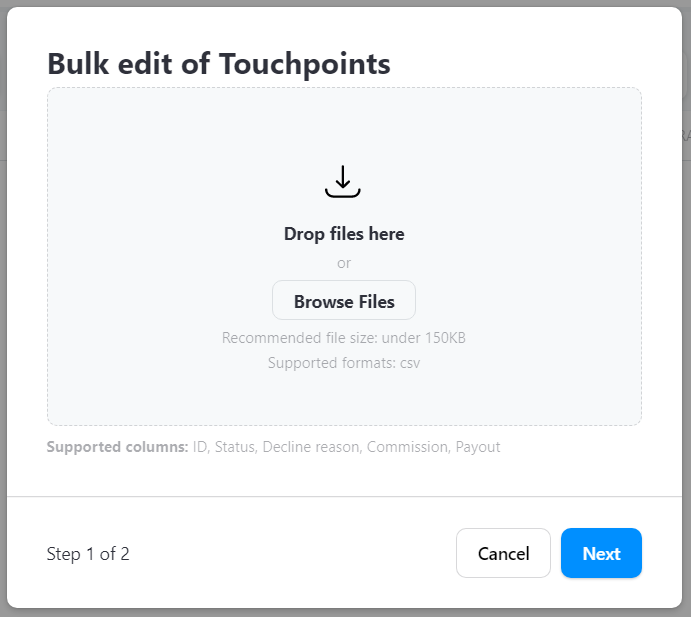
After selecting and uploading the CSV file press Next and the file will be processed, giving you a notification about the amount of touchpoints to be edited.